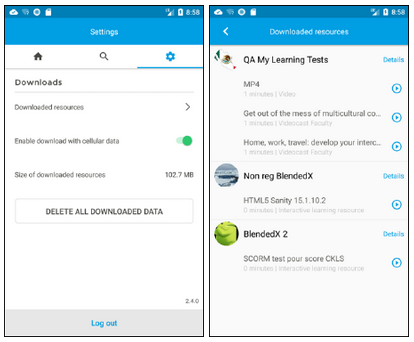Home page
All the learner’s Blendedx courses and mobile Learning Channels are available in the application.
The learner can view the courses online or offline (after download).
The home page shows 2 horizontal sliders:
Recently viewed: Contains the list of recently viewed courses sorted by last launch date.
To discover: Contains the list of courses not started yet sorted by registration date.
Click on More to view more courses.

Course view
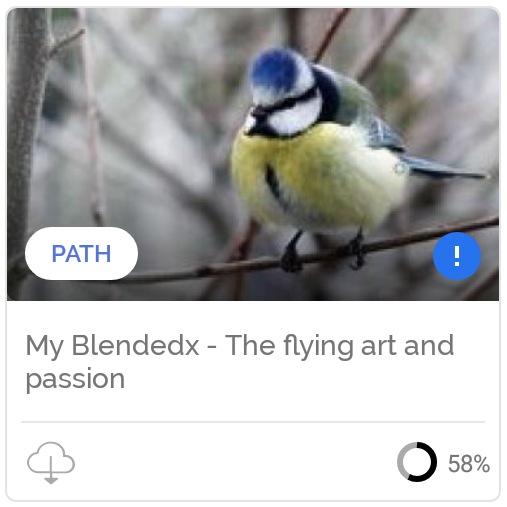
Swipe to find the desired course and click on it.

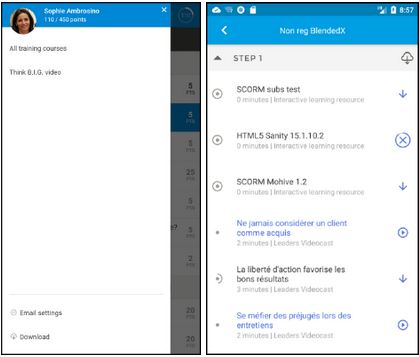
Icons definition:
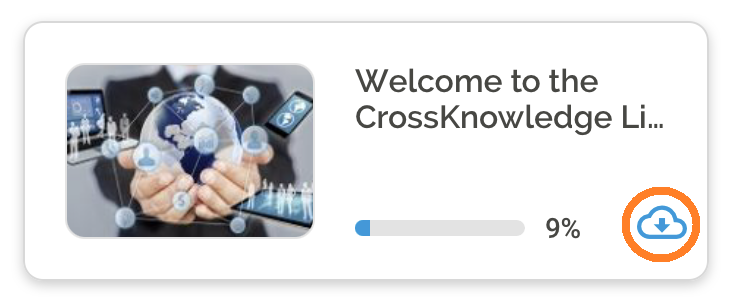
To delete the downloaded resources, make a long click on a resource and select the tick box.
Search function 
Search is available for trainings and resources:
Various dynamic filters can be selected.
User sees if more results are found in another language.
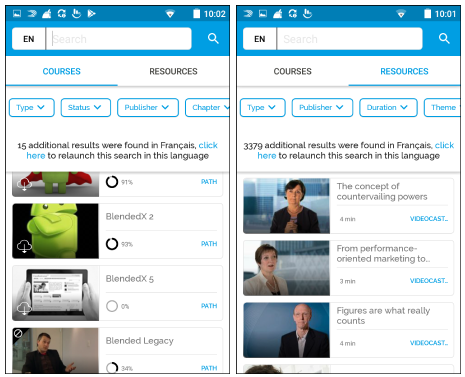
Application settings
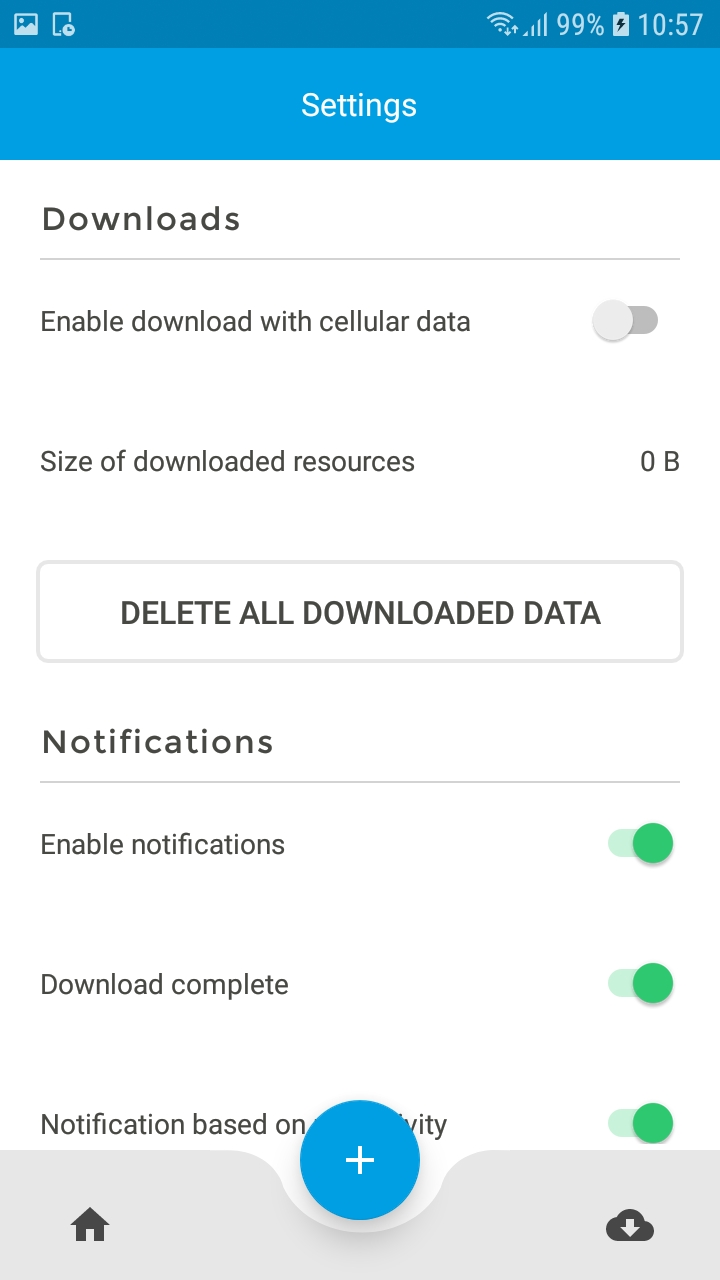
Here the download preferences can be managed and all downloaded resources can be deleted in one click.
Downloaded resources
To view all downloaded resources, select Downloaded resources menu in the setting page.
All downloaded resources appear, sorted by training course.